Welcome to imar.spaanjaars.com
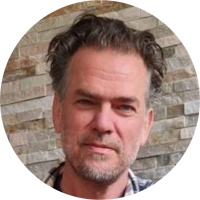

Added a Compact Framework Article
Published 22 years ago
I added a short article on embedding images in assemblies for the Compact Framework. The same principles apply to the normal framework, so check it out if you want to know how to embed and retrieve images from your .NET assemblies.
Read on ...
Howto Use Embedded Images in a Pocket PC Application
Published 22 years ago
Pocket PC applications, just like ordinary Windows applications, often use images for all kinds of purposes, like Toolbar buttons, backgrounds, or just to spice up the User Interface. If you want to be certain that the images you're going need are always present on the device, you can embed them in the assembly, so they are always available. This article will explore the steps you need to perform to embed the image in the assembly, and how to retrieve the image again at runtime.
Read on ...
Added Three Articles About Creating Hitcounters for your ASP Site
Published 22 years ago
Due to popular demand, I decided to create a few Howtos / tutorials describing the implementation of a hitcounter in ASP pages that tracks the number of visitors to your site.
Read on ...
Howto Create a Hit Counter Using a Database
Published 22 years ago
If you have a live Web site on the World Wide Web, you may be interested
in how many people are visiting your site. You can of course analyze the
log files of your Web server but that information is usually difficult
to read. The log files contain information for each and every request a
visitor has made to your site, including resources like images, Flash movies
and so on. This makes it near impossible to extract information about individual
users. It would be a lot easier if you could count the number of individual
users that have visited you since you started your site. It would also
be useful if you could see the number of users that are currently browsing
your site.
This article will show you how to accomplish these two tasks by storing
the hit counters in Application variables and in a database using
code in the global.asa file. The counters
in the Application variables are used to display them on a page in your
Web site; either as a counter so your visitors can see it as well, or somewhere
on a page in your Admin section, so only you have access to them.
By writing the counter to a database you can maintain its value even when
you restart the Web server, while you still have a fast and scalable solution.
This article extends
the ideas from two previous articles where the values of the counters were
just stored in Application
variables and in a text
file.
There is also an ASP.NET
version of this article available.

Howto Create a Hit Counter Using a Text File
Published 22 years ago
If you have a live Web site on the World Wide Web, you may be interested
in how many people are visiting your site. You can of course analyze the
log files of your Web server but that information is usually difficult
to read. The log files contain information for each and every request a
visitor has made to your site, including resources like images, Flash movies
and so on. This makes it near impossible to extract information about individual
users. It would be a lot easier if you could count the number of individual
users that have visited you since you started your site. It would also
be useful if you could see the number of users that are currently browsing
your site.
This article will show you how to accomplish these two tasks by storing
the hit counters in Application variables and in a text file using code
in the global.asa file. This article extends
the ideas from a previous
article where the values of the counters were just stored in Application
variables. By writing the counters to a file you can maintain their values,
even when you restart the Web server.
There is also an ASP.NET
version of this article available.

Howto Create a Hit Counter Using the Global.asa File
Published 22 years ago
If you have a live Web site on the World Wide Web, you may be interested
in how many people are visiting your site. You can of course analyze the
log files of your Web server but that information is usually difficult
to read. The log files contain information for each and every request a
visitor has made to your site, including resources like images, Flash movies
and so on. This makes it near impossible to extract information about individual
users. It would be a lot easier if you could count the number of individual
users that have visited you since you started your site. It would also
be useful if you could see the number of users that are currently browsing
your site.
This article will show you how to accomplish these two tasks by storing
the hit counters in Application variables using code in the global.asa file.
The disadvantage of this method is that this information is lost when you
restart the Web server. Two subsequent articles will demonstrate how to
store this information in a text
file and in a database,
so the value for the counter will be preserved when you restart your Web
server.
There is also an ASP.NET version of
this article available.

Three New Articles Added
Published 22 years ago
I recently added articles to the ASP.NET, ASP and HTML categories of the Articles section of the site.
I am also working on a few short articles on how to create a hit counter in ASP on your site that remembers the number of hits even when you restart the webserver. They'll be published soon!
The articles have been published and can be found here:
- Howto Create a Hit Counter Using the Global.asa File
- Howto Create a Hit Counter Using a Text File
- Howto Create a Hit Counter Using a Database

Howto Style the Button of a input type="file" Control
Published 22 years ago
Update!! 12-20-2003
There seems to be a problem with the code presented in this article. When you click the new and styled Browse button, the Browse for File dialog is opened, and when you select a file, both text boxes (the hidden and the fake field) are displayed with the file's full path and filename. However, when you click the submit button, the real (and hidden) file box gets cleared and the form will not submit. When you click the submit button again, the form will eventually submit, but because the file box is empty, your file will not be uploaded to the server. This problem has been discussed extensively on various forums on the web, including the one run by Wrox.
So far, I haven't been able to isolate the problem or come up with a solution. It looks like this problem is caused by some security mechanism in Internet Explorer. I haven't tested various versions of IE yet, but I am sure it doesn't run on IE 6, SP1 (well, it doesn't run on *my* IE 6, SP1 ;-) )
If you do find a browser that runs this code fine, please let me know.
When you are using Cascading Style
Sheets (CSS) in your Web pages, it is likely that you want to change the
appearance of your HTML buttons as well. After all, the dull looking gray
buttons give your site a bit of an old fashioned look. Usually, changing
the style is as easy as setting a style or
a class attribute, like <input
type="button" value="Send Form" style="background-color: red";> to
give the button a red color. However, this won't work with the Browse button
that is attached to an input box that allows a user to upload a file. This
article will demonstrate a solution to that problem.

How Do I Detect If the Current User is Logged In?
Published 22 years ago
This snippets demonstrates how to check whether a user is logged in or not. The code also shows how you can extract the UserData from the Ticket that is retrieved from the User Identity.
Read on ...
Howto Create a Microsoft Access Database from ASP Code
Published 22 years ago
Although you should try to make most of your database design decisions at design-time, it can sometimes be really handy to create a database from your ASP code. This article explains how to create a Microsoft Access database using ASP.
Read on ...Mobile: False
Crawler: True
I: False